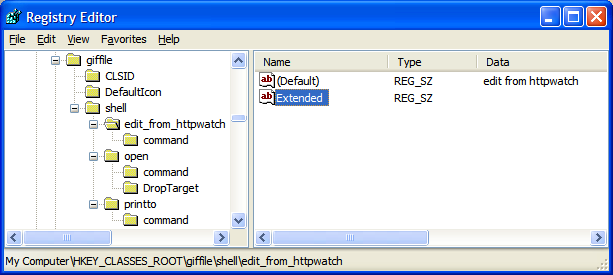Configuring Content Editors
In This Topic
The Content Edit Button
The edit button on the Content tab tries to locate a suitable program to open the content data. It does this by:
- Looking for an 'Edit From HttpWatch' verb associated with the file type. This overrides any other settings and is used to open the content.
- HttpWatch looks for the standard Edit verb and uses that to open the content.
- If there is no Edit verb, then HttpWatch attempts to use the Open verb for the file type.
Generally, you would want HttpWatch to use the standard editing application (step 2) and only use the 'Edit from HttpWatch' verb (step 1) in cases where you wanted HttpWatch to use a different application.
Amending or Creating an Edit association
You can create or amend an Edit verb association by:
- Open Windows Explorer and go to Tools->Folder Options on the menu
- Then click on the File Type tab
- Find the type of file (e.g. .js for JavaScript) in the list and click on Advanced
- You can then change an existing Edit association or add one
Creating an 'Edit from HttpWatch' association
You can create an 'Edit from HttpWatch' verb association by:
- Open Windows Explorer and go to Tools->Folder Options on the menu
- Then click on the File Type tab
- Find the type of file (e.g. .js for JavaScript) in the list and click on Advanced
- Click on New... and enter 'Edit From HttpWatch' in the Action field
- Enter the application to use in the Application used to perform action field
- If you want to prevent this custom action from appearing in context menus, you will need to add a registry value named 'Extended' into the file association key as shown below: